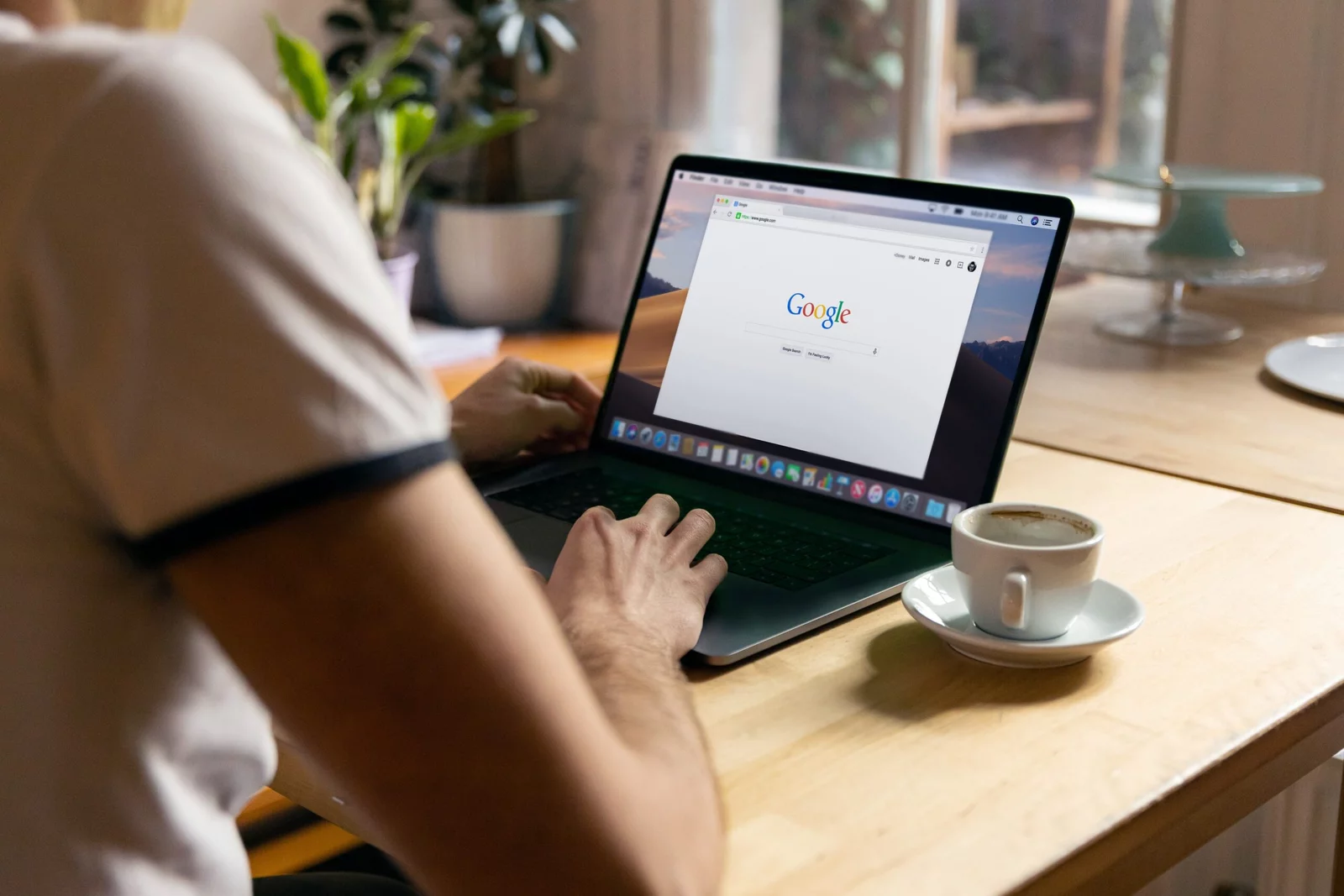middleportal.com – Bookmarking websites can be a useful way to save and organize your favorite online destinations for quick access. Google Chrome offers a simple and efficient way to bookmark websites, allowing you to easily revisit them whenever you want. In this article, we will guide you through the process of bookmarking a website in Google Chrome.
Step 1: Open Google Chrome browser
First, make sure you have Google Chrome installed on your computer. If not, download and install it from the official Google Chrome website. Once installed, open the browser by clicking on its icon on your desktop or searching for it in your computer’s applications.
Step 2: Go to the webpage you want to bookmark
Using the address bar at the top of the Chrome window, enter the URL of the webpage you want to bookmark. Press Enter to navigate to the webpage.
Step 3: Click the star icon on the right side of the address bar
Once you are on the webpage you want to bookmark, look for the star icon on the right side of the address bar. Click on it to open the bookmarking options.
Step 4: Name the bookmark
A dialog box will appear, allowing you to name the bookmark. Give it a descriptive name that will help you remember what the webpage is about. You can also choose to edit the URL if needed.
Step 5: Select the folder you want the webpage to be saved to
By default, Chrome will save the bookmark in the “Other bookmarks” folder. However, you can choose a different folder by clicking on the drop-down menu and selecting the desired folder.
Step 6: Click “Done” to bookmark the webpage
Once you have named the bookmark and selected the folder, click the “Done” button to save the bookmark. The webpage is now bookmarked and can be easily accessed from the bookmarks bar or the bookmarks menu.
That’s it! You have successfully bookmarked a website in Google Chrome. Repeat these steps for any other websites you want to bookmark.