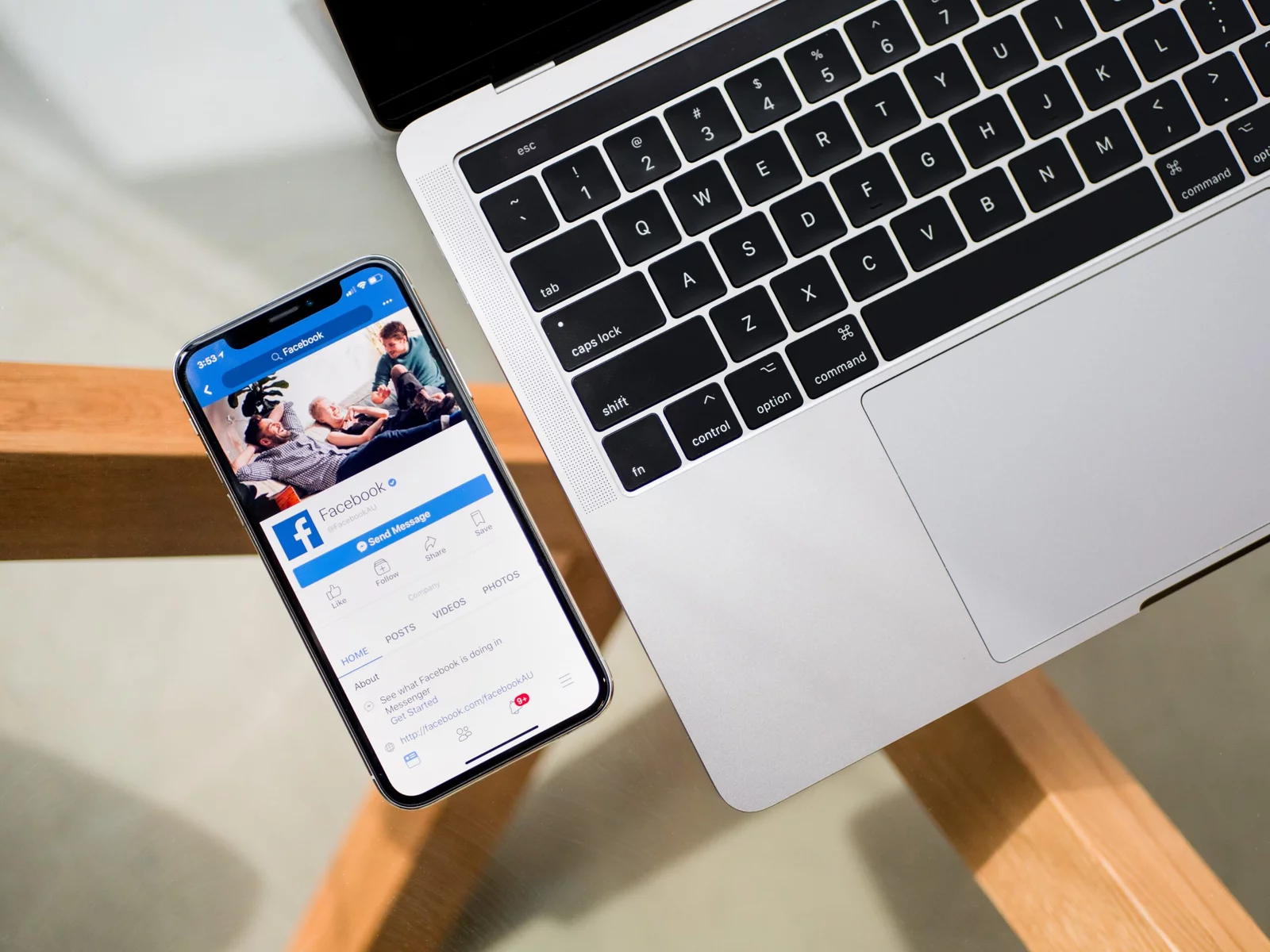middleportal.com – Facebook is one of the most popular social media platforms, allowing users to connect with friends and family, share updates, and engage with various communities. If you’re looking to change your name on Facebook, whether due to a legal name change, personal preference, or any other reason, the process is relatively straightforward. In this article, we will guide you through the steps to change your name on Facebook.
Review Facebook’s Name Standards
Before proceeding with changing your name on Facebook, it’s essential to review Facebook’s name standards. Facebook has certain guidelines in place to ensure that users maintain authenticity and prevent misuse of the platform. It’s important to comply with these guidelines to avoid any issues or restrictions on your account.
Click the Top Right of Facebook
To start the process of changing your name, log in to your Facebook account and click on the top right corner of the page. You will see a small downward-facing arrow or three horizontal lines, depending on the version of Facebook you are using. Click on this icon to access the drop-down menu.
Scroll Down and Click Settings
From the drop-down menu, scroll down until you find the “Settings” option. Click on “Settings” to access your Facebook account settings.
General Account Settings
Once you are on the Settings page, you will see various options on the left-hand side. Look for the “General” tab and click on it. This will take you to the General Account Settings page.
Name Edit
On the General Account Settings page, you will find the “Name” section. Click on the “Edit” button next to your current name.
Enter Your New Name
A pop-up window will appear, prompting you to enter your new name. Type in your desired name, making sure to follow Facebook’s name standards. It’s important to note that Facebook allows you to use your real name, the name you go by in everyday life, or a name that you are commonly known by.
Review and Save Changes
After entering your new name, take a moment to review it and ensure that it is accurate. Once you are satisfied with the changes, click on the “Review Change” button.
Confirm Your Password
Facebook will ask you to confirm your password before saving the changes. This is an additional security measure to prevent unauthorized changes to your account. Enter your password in the provided field and click on the “Save Changes” button.
Verification
Depending on the circumstances, Facebook may require you to verify your identity before the name change is approved. This could involve submitting identification documents or other forms of verification. Follow the instructions provided by Facebook to complete the verification process, if required.
Wait for Approval
Once you have submitted the name change request, you will need to wait for Facebook to review and approve it. This process usually takes a few hours to a few days. You will receive a notification from Facebook once your name change request has been processed.
It’s important to note that Facebook has the right to reject name change requests that do not comply with their guidelines. If your name change request is rejected, you will need to follow the instructions provided by Facebook to resolve the issue.
Changing your name on Facebook can be a simple process if you follow the guidelines and provide accurate information. Remember to use a name that reflects your true identity and is in compliance with Facebook’s standards. Happy name changing!