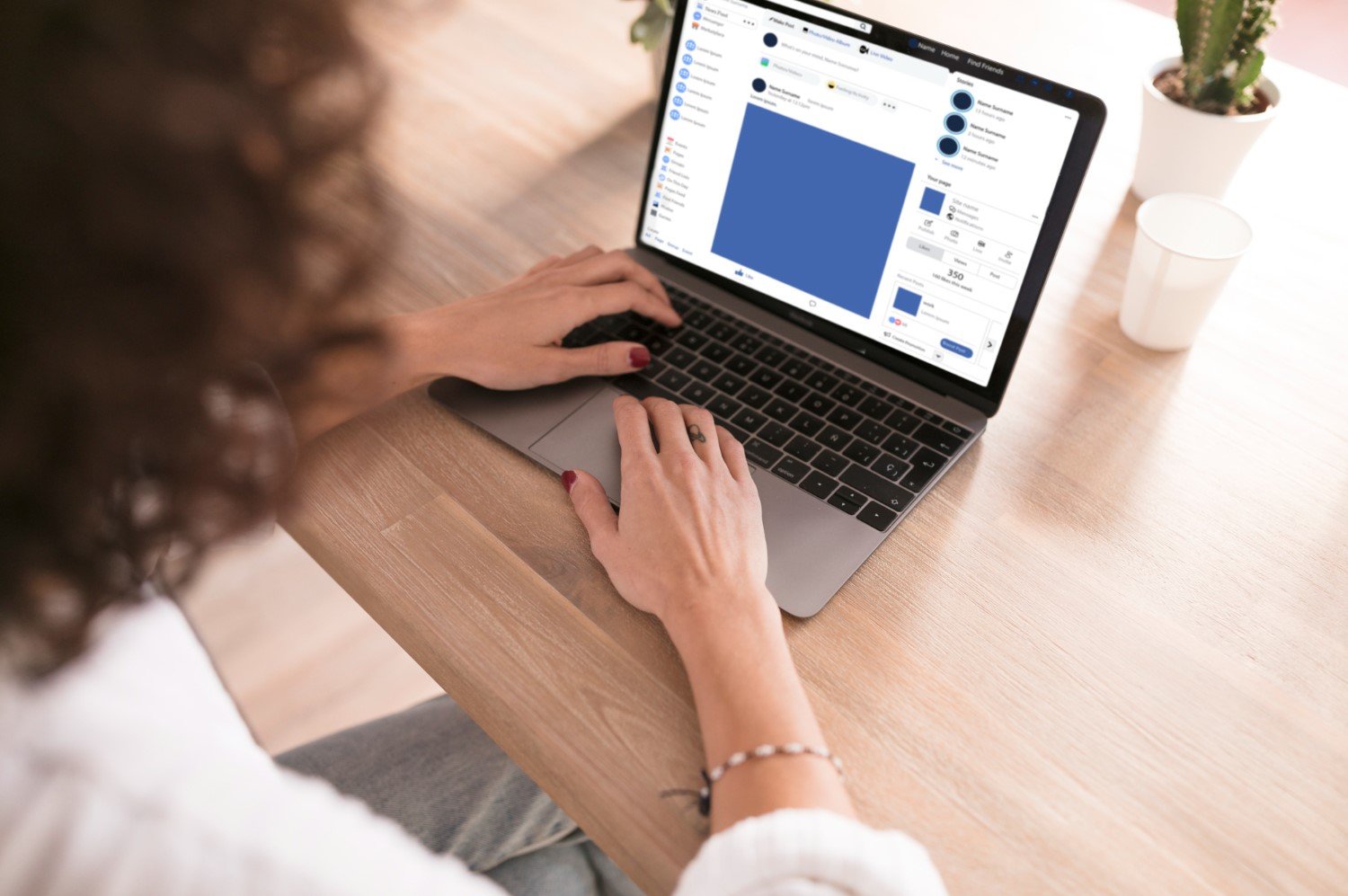Middleportal.com – Facebook is one of the most popular social media platforms in the world, with over 2.8 billion monthly active users as of December 2020. While Facebook can be a great tool for connecting with friends and family, there are times when users may want to take a break from the platform. Whether it’s to focus on other aspects of life, protect privacy, or simply reduce screen time, deactivating your Facebook account can be a helpful solution.
Step 1: Accessing Account Settings
To deactivate your Facebook account, start by logging into your account and navigating to the top right corner of the screen. Click on the down arrow icon to open a drop-down menu, and then select ‘Settings & Privacy.’
Step 2: Deactivating Your Account
Once you’re in the ‘Settings & Privacy’ menu, click on ‘Settings.’ On the left-hand side of the screen, you’ll see a list of options. Scroll down and click on ‘Your Facebook Information.’ Under this section, you’ll find the ‘Deactivation and Deletion’ option. Click on ‘Deactivation.’
Step 3: Confirming Deactivation
After clicking on ‘Deactivation,’ Facebook will ask you to confirm your decision. You’ll be presented with some information about what deactivating your account means, such as losing access to your profile, photos, and posts. If you’re sure you want to proceed, click on ‘Continue to Account Deactivation.’
Step 4: Choosing a Reason
Facebook will then ask you to select a reason for deactivating your account. This step is optional, but it can provide valuable feedback to Facebook about why users choose to deactivate. Select the reason that best fits your situation, or choose ‘Other’ if none of the provided options apply.
Step 5: Opting Out of Emails
After selecting a reason, Facebook will give you the option to opt-out of receiving future emails from the platform. If you don’t want to continue receiving emails, make sure the box next to ‘Opt out of receiving future emails from Facebook’ is checked.
Step 6: Deactivating Your Account
Once you’ve completed the previous steps, click on the ‘Deactivate’ button to deactivate your Facebook account. You’ll be asked to enter your password for security purposes. After entering your password, click on ‘Continue’ to proceed.
Step 7: Reactivating Your Account
If you decide to reactivate your Facebook account at any time, you can simply log back in using your email address or phone number and password. Your profile, photos, and posts will be restored, and you’ll once again have access to the platform.
Conclusion
Deactivating your Facebook account can be a helpful way to take a break from the platform and focus on other aspects of life. By following the steps outlined in this guide, you can deactivate your account and regain control over your online presence. Remember, deactivating is not the same as deleting, so your information will still be stored by Facebook. If you’re ready to permanently delete your account, be sure to follow Facebook’s instructions for deletion. Take the time you need to evaluate your social media usage and make the decision that best suits your needs.