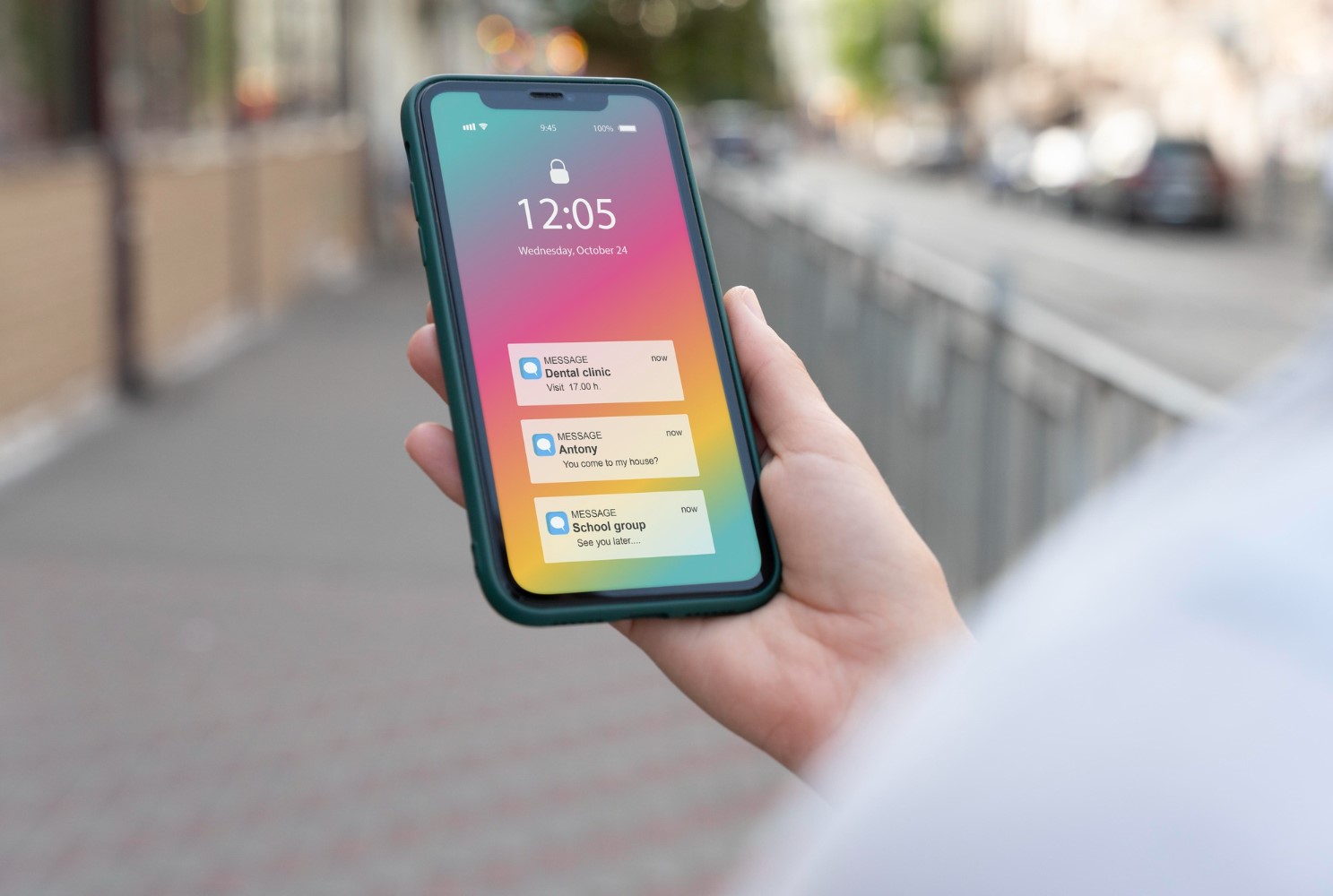middleportal.com – Managing subscriptions on your iPhone can sometimes be a daunting task, especially when you have multiple services and apps that you’re subscribed to. But fear not! In this step-by-step guide, we’ll show you how to easily find all your subscriptions on your iPhone.
Step 1: Open Settings
The first step is to open the Settings app on your iPhone. Look for the gear icon on your home screen and tap on it.
Step 2: Tap Your Profile Icon
Once you’re in the Settings app, scroll down and tap on your profile icon at the top of the screen. It should be the first option below the search bar.
Step 3: Access Subscriptions
After tapping on your profile icon, you’ll be taken to a new screen. Look for the ‘Subscriptions’ option and tap on it.
Step 4: View Your Subscriptions
Now, you’ll see a list of all your current subscriptions. This includes both in-app subscriptions and subscriptions through the App Store. You can easily manage and cancel any subscription from this screen.
Additional Tip: iCloud Subscriptions
If you’re looking for iCloud subscriptions, they are listed separately. To access iCloud subscriptions, go back to the main Settings screen and tap on your profile icon again. This time, look for the ‘iCloud’ option and tap on it. From there, you can find and manage your iCloud subscriptions.
Conclusion:
Finding and managing your subscriptions on your iPhone is now a breeze! With just a few taps, you can easily view, cancel, or modify any subscription. Remember to regularly review your subscriptions to avoid any unwanted charges. Happy managing!