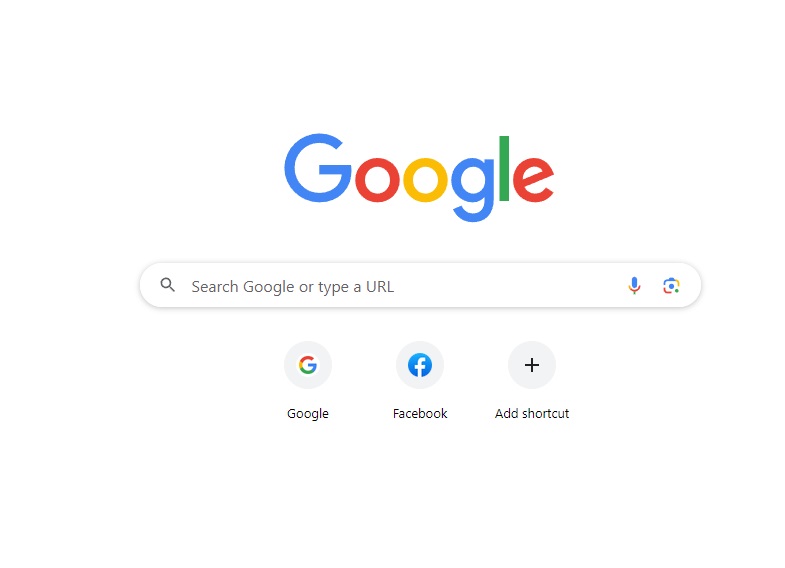middleportal.com – Setting a website as your homepage in Chrome can be a convenient way to access your favorite site every time you open the browser. Whether it’s a news website, a search engine, or a personal blog, having your preferred site as your homepage can save you time and effort.
If you’re using Chrome on your computer and want to make a website your homepage, follow these simple steps:
- Open Chrome on your computer.
- At the top right corner of the browser, click on the More icon (three vertical dots).
- In the dropdown menu, click on ‘Settings’.
- Scroll down and find the section labeled ‘On startup’.
- Within the ‘On startup’ section, select the option that says ‘Open a specific page or set of pages’.
- Click on ‘Add a new page’.
- A dialog box will appear where you can enter the web address (URL) of the website you want to set as your homepage. Type or paste the URL and click ‘Add’.
- After adding the web address, you will see it listed under ‘Open a specific page or set of pages’.
- If you want to use the current pages you have open as your homepage, click on ‘Use current pages’ instead.
- Once you’ve added the website or selected the current pages, close the Settings tab.
That’s it! The next time you open Chrome, the website you set as your homepage will automatically load.
It’s important to note that these instructions are specific to Chrome on a computer. The process may vary slightly if you’re using Chrome on a different device or browser.
Setting a website as your homepage can be a great way to streamline your browsing experience. It allows you to quickly access your favorite site without having to type the URL or search for it every time you open your browser.
Now that you know how to make a website your homepage in Chrome, why not give it a try? Choose a website that you frequently visit and set it as your homepage to make your browsing experience more efficient and enjoyable.