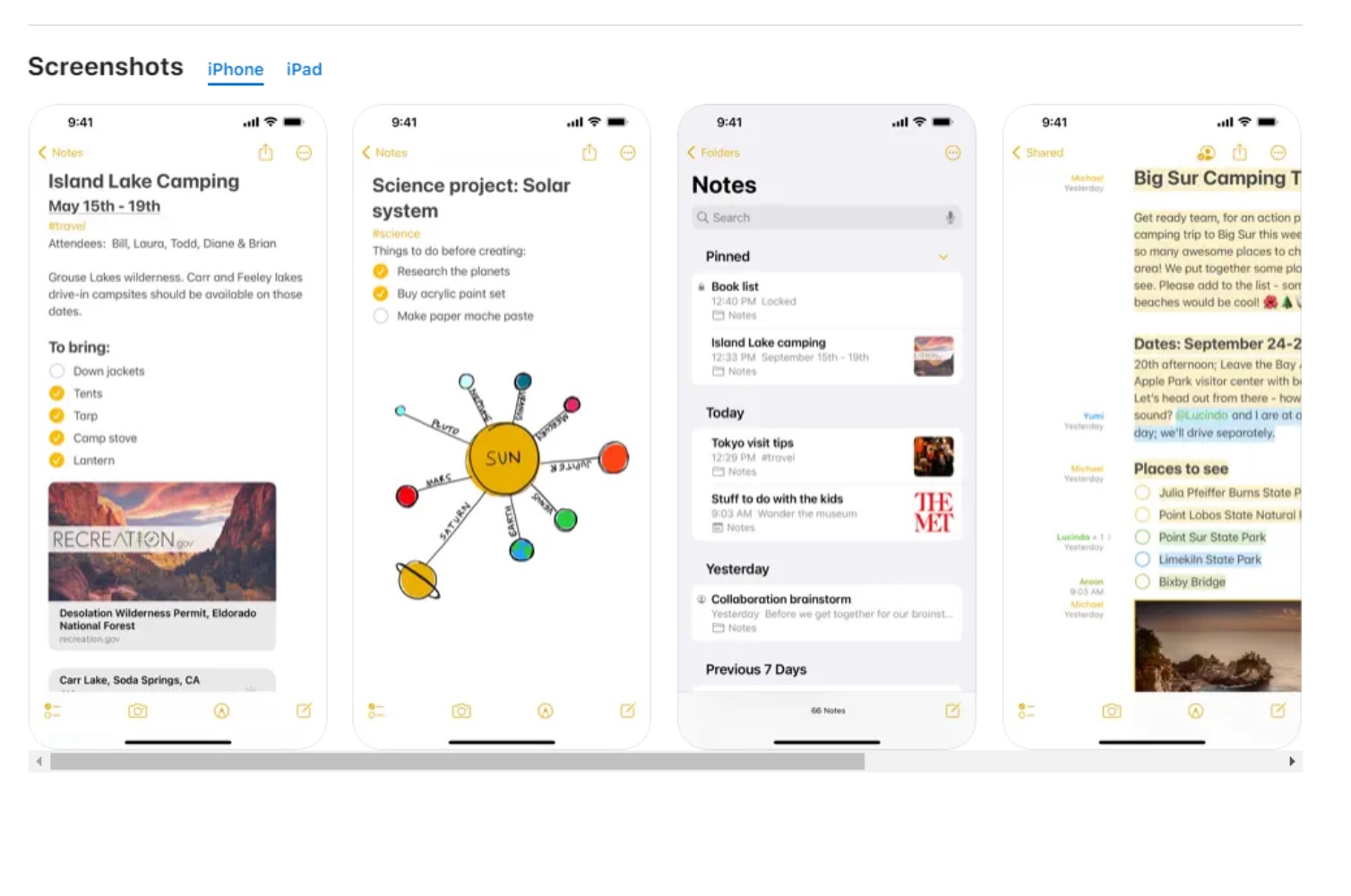middleportal.com – Scanning photos is a great way to preserve and share precious memories. While using an old-fashioned scanner is the best method, it’s not always convenient. Luckily, with the advancements in technology, you can now use your iPhone to scan photos quickly and easily. In this article, we will guide you through the process of scanning a photo on your iPhone, so you can digitize your pictures with just a few simple steps.
Step 1: Find the Notes App
The first step is to locate and open the Notes app on your iPhone. This app is pre-installed on all iPhones and is a versatile tool for various tasks, including scanning documents and photos.
Step 2: Create a New Note
Once you have opened the Notes app, tap on the “+” button to create a new note. This will open a blank note where you can add text, images, and scanned photos.
Step 3: Access the Scanning Feature
To access the scanning feature, tap on the camera icon above the keyboard. A menu will appear with different options, including “Scan Documents” and “Scan Photos”. Tap on “Scan Photos” to proceed.
Step 4: Position and Capture the Photo
Now, position the photo within the viewfinder on your screen. Make sure the entire photo is visible and that there is good lighting. Once you have it in the right position, tap the shutter button to capture the photo.
Step 5: Adjust and Crop
After capturing the photo, you can adjust the corners and edges of the scanned image to ensure it is aligned correctly. Use the handles that appear around the image to resize and crop it as needed.
Step 6: Save and Share
Once you are satisfied with the scanned photo, tap on the “Save” button to save it to your note. You can then share the scanned photo via email, messaging apps, or social media platforms.
Tips for Better Scanning
– Ensure good lighting: Natural light is best, so try to scan your photos in a well-lit area.
– Use a contrasting background: Place your photo on a plain, contrasting background to improve the quality of the scan.
– Keep the photo flat: Make sure the photo is flat on the surface to avoid any distortion.
Conclusion
Scanning photos on your iPhone is a convenient way to digitize your pictures and preserve precious memories. With the Notes app and its scanning feature, you can easily capture and save high-quality scans of your photos. Remember to follow the tips mentioned for better scanning results. Start digitizing your photo collection today and enjoy the benefits of having your memories at your fingertips.