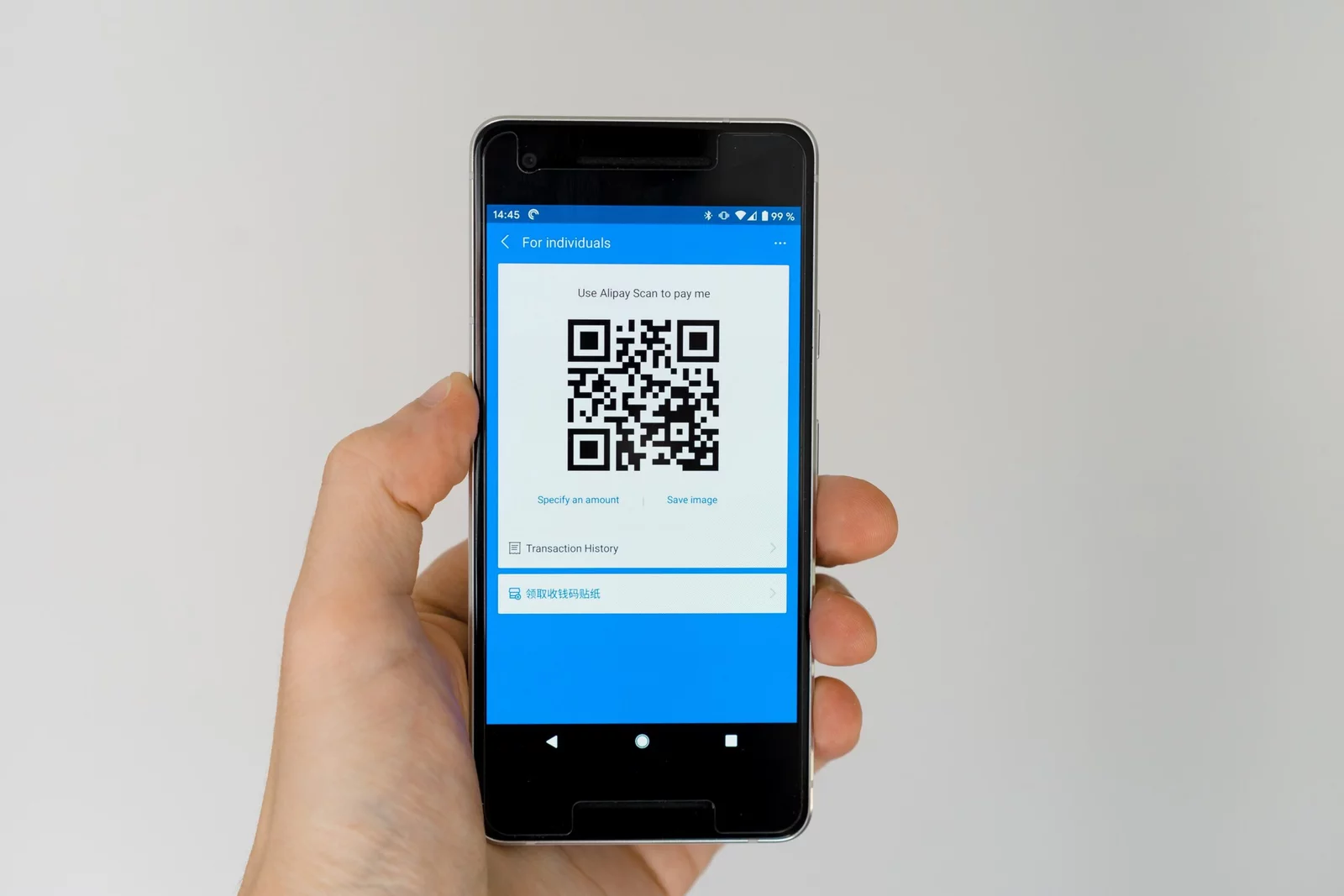middleportal.com – QR codes have become increasingly popular in recent years, serving as a convenient way to access information or links quickly. While scanning a QR code with your smartphone’s camera is straightforward, you may come across situations where you need to scan a QR code from a photo.
If you have a Google device, such as a Pixel phone, scanning a QR code from a photo is a breeze. Simply follow these steps:
- Open your camera app.
- Switch to Google Assistant mode by tapping on the Google Lens icon.
- Choose a picture from your gallery that contains the QR code you want to scan.
- Select the link or information displayed above the QR code to access the desired content.
For those using other Android devices, you can still scan QR codes from photos using Google Lens. Here’s how:
- Open the Gallery app on your Android device.
- Select the photo that contains the QR code.
- Tap on the share icon or the three dots menu.
- Choose ‘Google Search Image’ from the available options.
Google Lens will then analyze the photo and provide you with the relevant information or links associated with the QR code.
It’s worth noting that Google Lens is a powerful tool that goes beyond just scanning QR codes. It can also identify objects, provide translations, and assist with text recognition.
While Google Lens is a convenient option for Android users, iPhone users can also scan QR codes from photos using various third-party apps available on the App Store. These apps work similarly by analyzing the photo and extracting the QR code’s information.
Next time you come across a QR code in a photo, whether it’s on a website, a poster, or a product, you now know how to easily scan it using your smartphone. This opens up a world of possibilities, allowing you to quickly access information, visit websites, or even make purchases with just a simple scan.