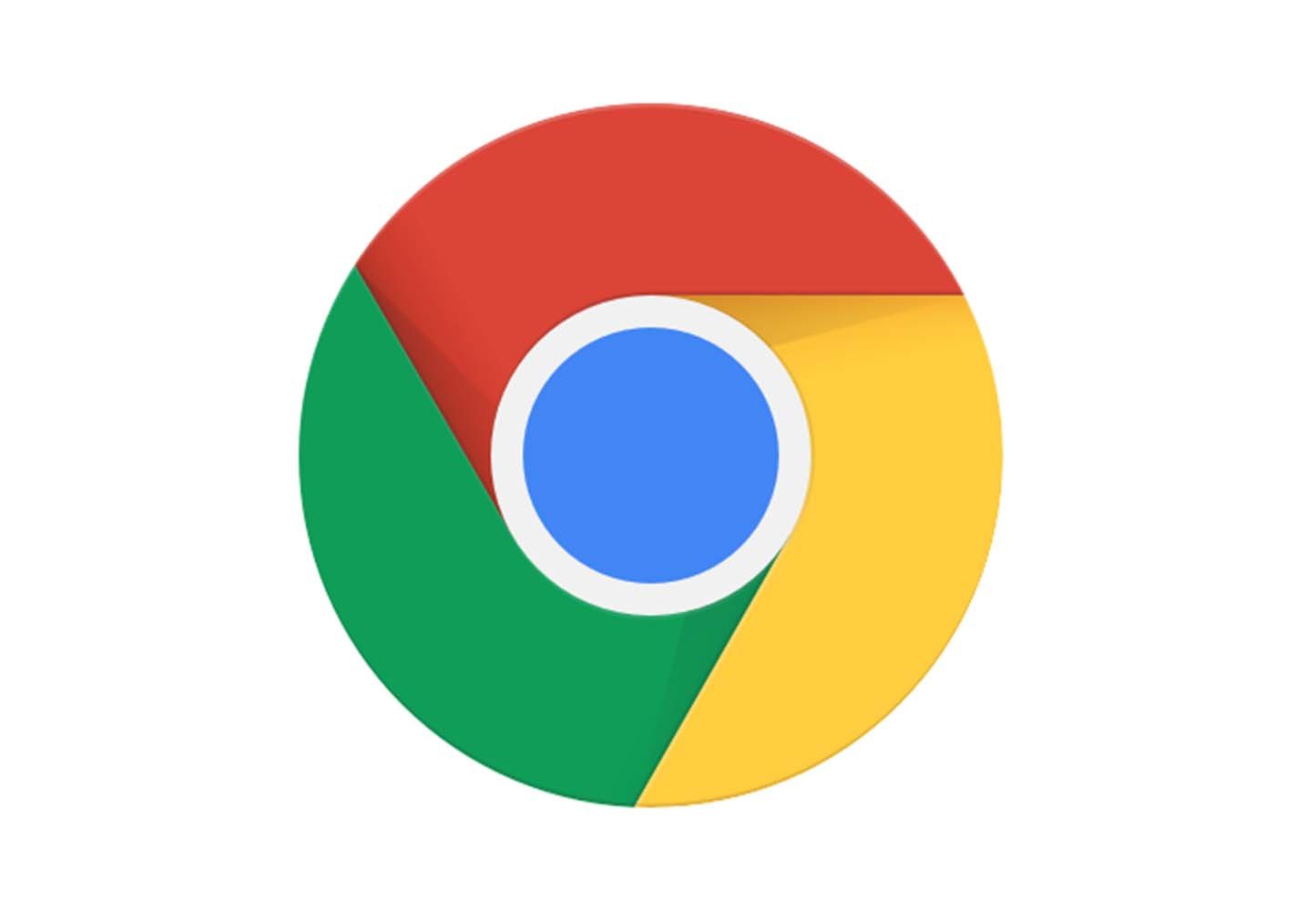middleportal.com – Hardware acceleration is a feature in web browsers that utilizes the power of your computer’s hardware to improve the performance of graphics-intensive tasks. While it can enhance your browsing experience, some users may encounter issues with hardware acceleration, such as graphics glitches or slow page loading. If you’re experiencing these problems in Chrome, you may want to consider turning off hardware acceleration.
To disable hardware acceleration in Chrome, follow these simple steps:
- Open Google Chrome on your computer.
- Click on the three vertical dots in the top-right corner of the browser window to open the Chrome menu.
- From the dropdown menu, select ‘Settings’.
- Scroll down to the bottom of the page and click on ‘Advanced’ to expand the advanced settings.
- Under the ‘System’ section, toggle off the switch next to ‘Use hardware acceleration when available’.
- Restart Chrome for the changes to take effect.
Once you’ve disabled hardware acceleration, you may notice a slight decrease in performance when it comes to graphics-heavy websites or applications. However, this should resolve any issues you were experiencing with graphics glitches or slow page loading.
If you’re still encountering problems after disabling hardware acceleration, it’s worth checking for any available updates for your graphics drivers. Outdated or incompatible drivers can also cause issues with hardware acceleration. Visit the website of your graphics card manufacturer to download and install the latest drivers for your system.
Remember, hardware acceleration is designed to improve performance, so it’s generally recommended to keep it enabled unless you’re experiencing specific issues. Disabling it should only be done as a troubleshooting step if you’re encountering problems with graphics or performance in Chrome.
We hope this guide has helped you turn off hardware acceleration in Chrome. If you have any further questions or need additional assistance, feel free to reach out to us.