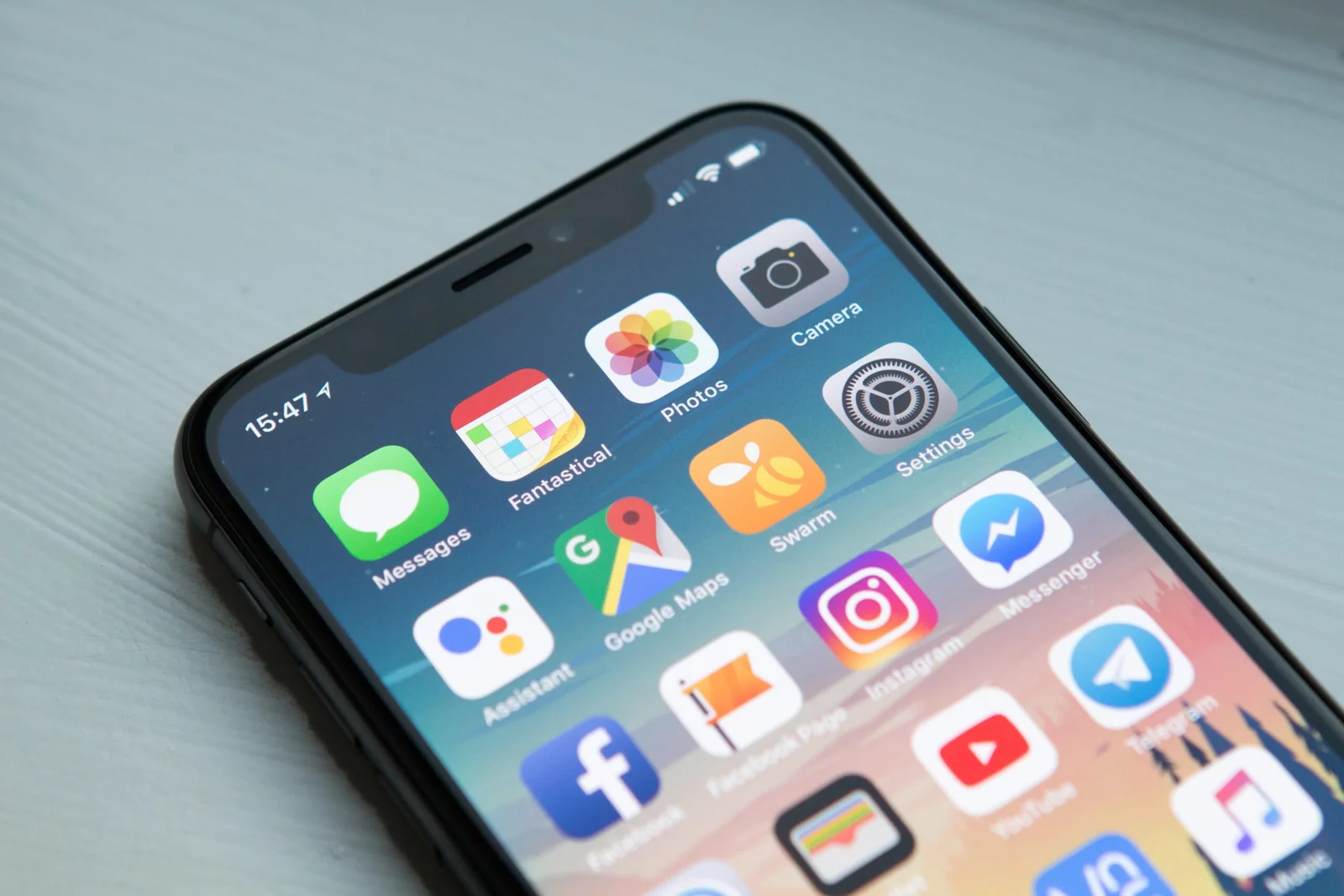middleportal.com – Have you ever hidden apps on your iPhone and now want to unhide them? Whether you hid them intentionally or accidentally, this guide will walk you through the simple steps to unhide apps on your iPhone. With a few taps and swipes, you’ll have your apps back on your home screen in no time.
Unhiding Apps via the App Store
If you’ve hidden apps using the App Store, follow these steps to unhide them:
- Open the App Store app on your iPhone.
- Tap the account button, which is represented by your photo or initials, located at the top of the screen.
- Tap your name or Apple ID from the menu that appears.
- Scroll down and tap on “Hidden Purchases”.
- Find the app that you want to unhide and tap on it.
- Tap “Unhide” to restore the app to your home screen.
- To return to the App Store, tap “Account Settings”, then tap “Done”.
Unhiding Apps on the iPhone Home Screen
If you’ve hidden apps directly on your iPhone home screen, use the following steps to unhide them:
- Press and hold on any empty area of your iPhone home screen until your apps begin to jiggle.
- Tap the dots at the lower end of the screen to display all the menu pages.
- Check the boxes under each page to unhide all pages and apps on them.
- Tap and hold the name of the app you want to unhide.
- Slide your finger to the left without releasing the app to move it to your home screen.
- Continue sliding the app until it is on the home screen where you want it.
- Tap “Done” to save the changes.
Using App Library
If you have App Library enabled on your iPhone, you can also use it to unhide apps. Here’s how:
- Swipe right on your home screen to access the App Library.
- Tap the search bar at the top of the screen.
- Type the name of the app you want to unhide.
- Drag the app icon from the search results to the screen where you prefer it to be.
Conclusion
Unhiding apps on your iPhone is a straightforward process that can be done through the App Store, the home screen, or the App Library. By following the steps outlined in this guide, you’ll be able to unhide any apps that you’ve previously hidden and have them easily accessible on your home screen once again.