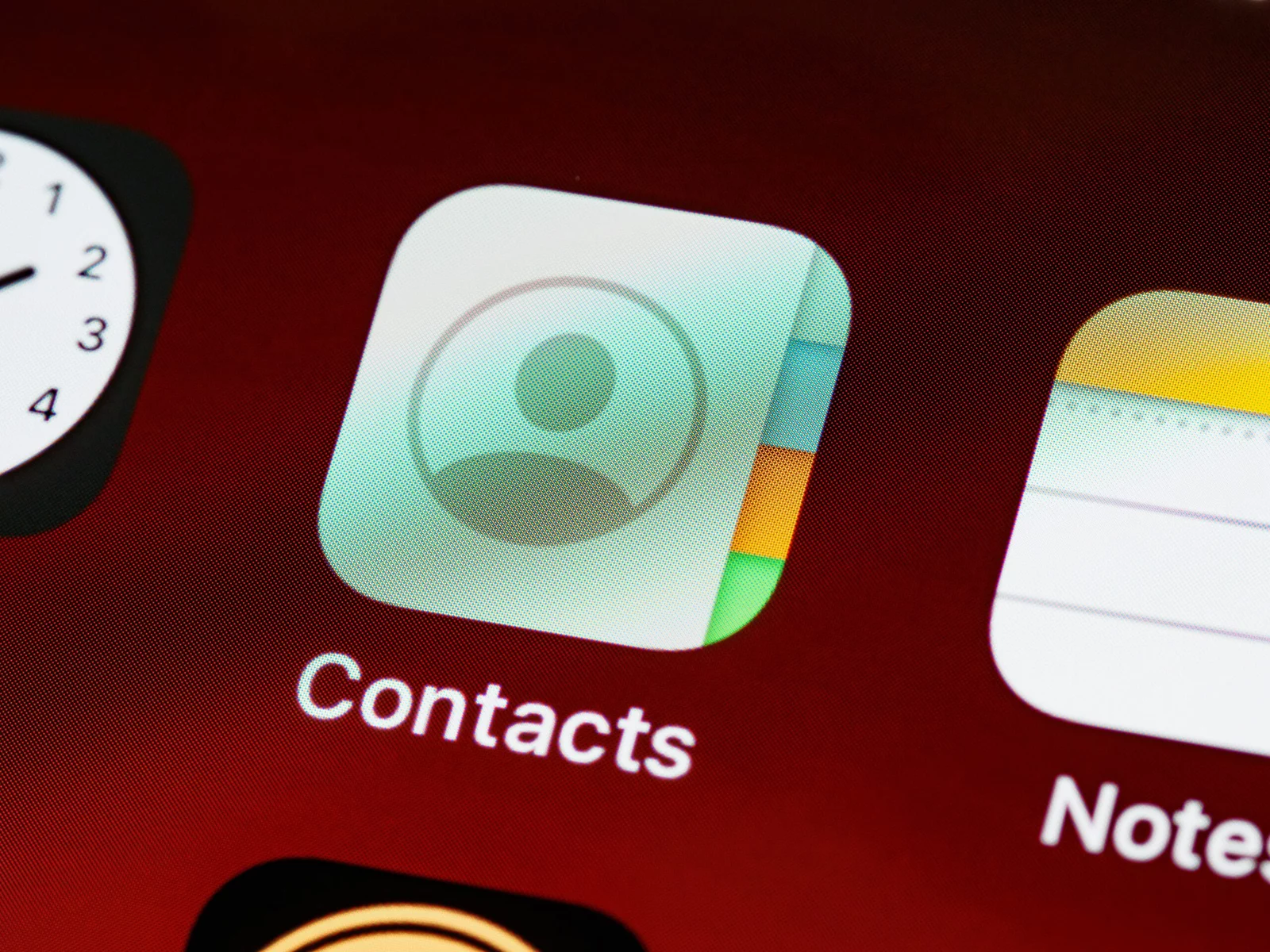middleportal.com – Are you tired of manually sharing your contact information with others? Well, fret no more! With the My Card feature in the Contacts app on your iPhone, you can easily share your information with just a few taps. In this blog post, we will guide you through the process of setting up your card in contact settings, so you can effortlessly share your contact details with friends, colleagues, and acquaintances.
Step 1: Open the Contacts App
To get started, locate and open the Contacts app on your iPhone. You can usually find it on your home screen or in your app drawer. Once you’ve found it, give it a tap to launch the app.
Step 2: Access My Card
At the top of the Contacts app, you will see a tab labeled ‘My Card.’ This is where you can set up and manage your contact information. Tap on the ‘My Card’ tab to proceed.
Step 3: Edit Your Card
Once you’re in the My Card section, you will see your existing contact information. To make changes or add new information, tap on the ‘Edit’ button. This will allow you to modify the details on your card.
Step 4: Enter Your Contact Information
Now that you’re in editing mode, you can enter or update your contact information. The Contacts app will suggest addresses and phone numbers based on your previous entries, making it even easier for you to set up your card. Simply tap on the respective fields and input the relevant information.
Step 5: Save Your Changes
Once you’ve entered or updated your contact information, don’t forget to save your changes. To do this, tap on the ‘Done’ button located at the top right corner of the screen. Your updated card will now be saved in the Contacts app.
Step 6: Share Your Card
Now that you have set up your card, it’s time to share it with others. To share your card, open the Contacts app and navigate to the ‘My Card’ section again. Tap on the ‘Share Contact’ option, and you will be presented with various sharing options, such as AirDrop, Messages, or Email. Choose your preferred method and select the contact or contacts you wish to share your card with.
That’s it! You have successfully set up your card in contact settings and can now easily share your information with others. Whether it’s for networking, staying in touch with friends, or exchanging details with new acquaintances, the My Card feature in the Contacts app has got you covered.
So, go ahead and give it a try! Set up your card today and experience the convenience of effortlessly sharing your contact information. Happy networking!